
If you try to find the best analytics tools online, you will end up at Google Analytics. Google runs a search engine and an online advertising business. So you do not need to worry about them taking your traffic details. But the problem with the latest Google Analytics 4 is the user interface. The latest GA4 does not offer a user-friendly UI. It's quite a complicated user experience. Because they mainly created Google Analytics for Google Ads users and e-commerce people. So additional menus confuse common people. So I created this tutorial: Google Analytics 4 for Beginners.
People use Google Analytics to monitor their personal blog or e-commerce site traffic. They also use these tools to track their advertising campaigns and product sales.
Why Google Analytics 4User Interface look complicated? Any solution?
After July 1, 2023, Google replaced Universal Analytics with GA4, and most people can’t understand the new Google Analytics UI design and its functionalities.
My advice is if you are using Google Analytics in WordPress blog, then use the MonsterInsights plugin, to get the easy to understand analytics report.
Any books for Google Analytics 4?
I will suggest two books “A Car Dealer’s Guide to Google Analytics 4” and ”Google Analytics 4: Taming the Beast”, if you want to learn Google Analytics 4 using eBooks.
Let's move to the tutorial part.
How do I get the GA4 tracking code?
In your Google Analytics Dashboard, click the Admin Menu on the bottom left corner of the Screen.
Select your website name in the Property section.
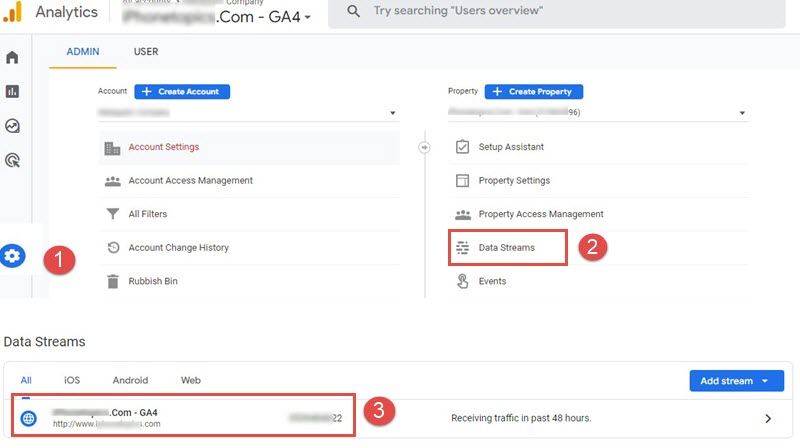
Then choose “Data Streams“.
Select your website name if it shows.
Then choose” View Tag Instructions” in the Google Tag section.
It will show two sections: “Install with a website builder or CMS”, and “Install manually”.
Choose the appropriate section. If you want to get the tracking code, choose “Install manually“.

Copy the tracking code and paste the code into the webpage file immediately after the <head> tag.
That's all.
How do I see the website traffic sources and visitor information?
When you click the Report option on the left side of the screen, you will see a lot of sub-options.
There are 2 options that are very useful for everyone. They are “Acquisition” and “Engagement“.
Acquisition (To find where customers came from)
Acquisition has two main options: “User Acquisition” and “Traffic Acquisition”.
User Acquisition – You can find information like where new customers come from like Organic Google searches, social media platforms, referrals, or videos.
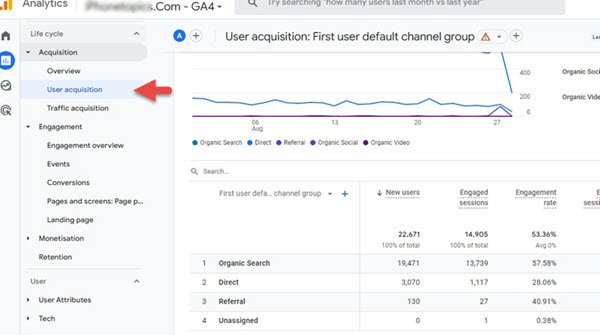
Traffic Acquisition: You can find both new and returning site visitor details.
Engagement (It gives you a quick glimpse into how your visitors interact with your site)
You can find the user's actions when they land on your website page in the Engagement section.
Also, if you run any paid advertisement campaigns like Google Ads, you can find which campaign works well and which landing page gets the most visitors. How much time do they spend on your site in the Engagement -> Landing page section.

