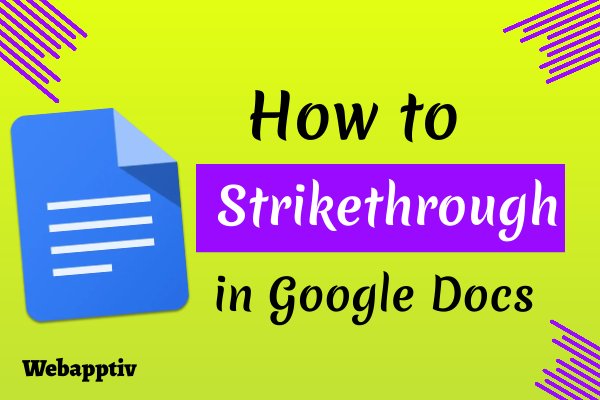To highlight texts in Google Docs we use the Strikethrough option. People couldn't find this option in the latest version. So, this article will show you how to enable this option on Google Docs.
Shortcuts for Strikethrough
Before starting this process make sure that the Num Lock is turned On.
For Windows users,
- Open Google docs and then select the text for striking.
- Then press and hold the keys given below.
- Release the keys when the text has been striked.
Alt+Shift+5
Note: Number 5 under Num Lock will not be working in this process, so try to use the number key above the alphabets.
For Mac users,
- Open Google docs and then select the text for striking.
- Then press and hold the keys given below.
- Release the keys when the text has been striked.
Command+ Shift+X
Another way to use strikethrough
If you can't remember the shortcut keys, you have another way to use this strikethrough option on docs.
- Open Google docs and then select the text for striking.
- Then on the menu bar click on Format-> Text->Strikethrough.
- The selected text will be striked on the docs.
Additional Tip
Turn off Auto capitalization for the first letter Google Docs
Go to Tools -> Preferences and Uncheck the “Automatically capitalise words” option.
That's all.
I Hope, this article will give you a clear picture of strikethrough shortcuts in Google docs. Thanks for reading, if you have any queries leave that in the comment box.